To run WinMTR, you will first want to have the IP of the service you want to run it for. If it is for a game server, you can find this next to Connection Info on your Game Panel.
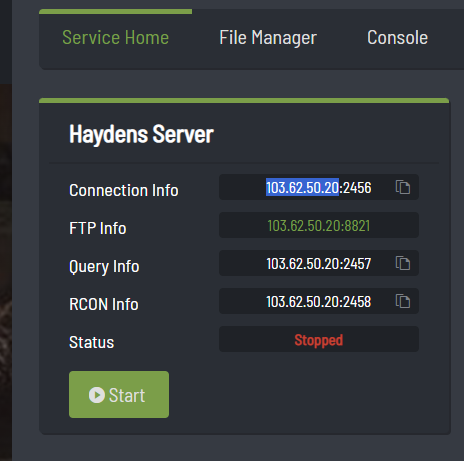
Once you have the IP ready that you want to test with, follow the steps below:
- Download WinMTR from the project's website.
- Extract the contents of the .zip file to your desktop.
- Open the WinMTR folder that you have just extracted, then open the folder that matches the version of your Windows (32-bit or 64-bit) and run WinMTR.exe.
- Enter the IP address you want to test in the Host field.
- Click the Start button, and wait 60 seconds for the program to perform it's testing.
- Click the Stop button.
- Take a screenshot of the results/window.
- Next we need to get your IP from your local PC. Go to https://streamline-servers.com/myip and copy your IP.
- Reply to your ticket with the screenshot results and your IP that you have just taken from the program/website.

